Five Best Practices for Creating Effective eLearning Software Lessons
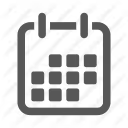

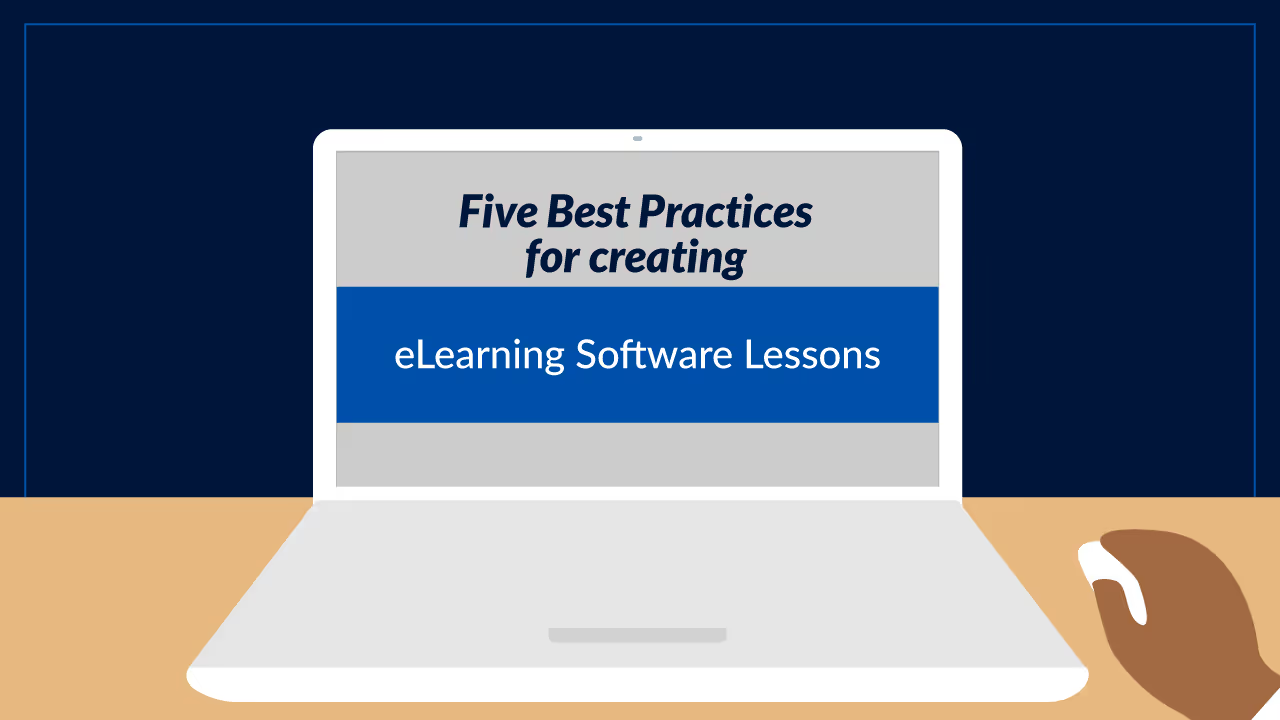
As a provider of eLearning authoring software, we've put a lot of thought into how our tools can support the best practices for developing outstanding learning content. For example, in past blog posts, we've talked about our dedication to supporting best practices for accessibility.
Software lessons are another area where we've dedicated ourselves to seeking out thought leadership on the most effective teaching methods then designing features that facilitate their application.
Today, we're going to walk you through what we've learned about strategies for optimizing your software training and how dominKnow | ONE helps you implement them as you develop your eLearning courses and projects.
Best Practice #1: Train, Don't Tour (or, How to Structure Productive Software Lessons)
In her book on lesson design, Developing Technical Training (Third Edition), Ruth Colvin Clark says, "The single most common and fatal problem I see in much [software] course development today is lessons organized around theory or product features, rather than around job tasks."
It's become common practice to introduce software by giving a tour of various menus and showing off product features. This is an easy and obvious step that forgoes task analysis and audience targeting.
But as a software training method, it makes about as much sense as believing a tour of your building is sufficient workplace training. Sure, knowing the location of the copy room is helpful, but if you never explain the procedure for getting a copy code or the policies for copier use, a new employee will have to figure those steps out on their own.
The result? Inefficiency and confusion.
The better alternative to what Clark calls product-based training is job-based training. It focuses on job-specific tasks executed within a piece of software. Learners get more information than they would in a tour, and as they explore the interface in the context of practical applications, the location of various features will be "stickier" than if they'd been spoon-fed.
Additionally, this approach aligns well with David Merrill's First Principles of Instruction, which we discussed with him in a recent IDIODC episode.
What Clark calls job-based software training dovetails nicely with several of Merrill's prescriptions for how to promote learning. That includes:
- Learning is promoted when new knowledge is integrated into the learner’s world.
- Learning is promoted when learners are engaged in solving real-world problems.
- Learning is promoted when existing knowledge [and skill] is activated as a foundation for new knowledge [and skill].
When developing eLearning courses or other forms of software training, you can immediately integrate new knowledge into the learner's world by focusing on the specific skills each person needs to successfully tackle job-related tasks.
To create software lessons that are directly relevant, you need to tailor them to the job role and technical experience of your intended audience. Choose the most frequent and fundamental tasks each role will perform with the software and teach these instead of "touring."
Then outline the software features that are more advanced or rarely used and explain where to find training assets when they need them.
By using this approach, you're already engaging learners in solving real-world problems. However, you can enhance learning further by explicitly leaning on this principle. For example, provide use cases and contraindications for each software procedure you teach.
Additionally, when you're training for a change of software, you should highlight the advantages of the new program, explain the problems that this change will resolve, and the ways it will make their work easier, more effective, or more efficient. When learners know how a change solves real-world problems, they'll be more open to learning. That makes your lessons more effective.
Finally, software training naturally lends itself to the principle of activating existing knowledge as a foundation, because software is just a tool that we use to improve current job tasks. Explaining how to integrate software lessons into a learner's current workflow can help speed the application of new knowledge and make sure software is used in the desired contexts.
Best Practice #2: Break It Down (or, How to Write Clear and Useful Software Procedures)
Now that we've covered the approach and ancillary information you need for the development of eLearning courses and other types of software lessons, let's get down to the meat of software training.
When building lessons for various procedures, Clark suggests you "define them as discrete action steps, especially for an audience unfamiliar with the task."
Furthermore, you should tailor the degree of detail in these steps to your target audience. Novices may need more explicit information to help them follow along, while basic steps like logging in can be skipped for experienced users.
Clark also recommends that you "[b]reak long, complicated procedures into several smaller procedures. As a rule of thumb, your procedures should include no more than twelve to fifteen steps."
Additionally, you should "[s]tart each step with an action word." Use imperative sentences to make the necessary actions straightforward and clear. For best results, you should accompany most steps with an illustration, typically a screenshot.
ProTip: Create eLearning Software Courses Faster with dominKnow | ONE
This format is one of the underpinnings of our Capture software lesson tool, which is designed to make creating software lessons a little easier.
Instead of manually drafting screenshots and instructions then coordinating them, you just activate the Capture feature and perform the software process you want to teach. Capture records each action, generates screenshots with hotspots, and even drafts written instructions for you by tapping into accessibility features to learn the names of buttons or other functions.
Since the resulting lesson will be an HTML5-based animation of your steps, including the cursor, your part in creating the content is a more low-stakes than working with other video-based tools. No one will see you hesitate or make a mistake, and it's not possible to go too fast for your learners. When used in Flow projects, Capture lessons are completely responsive which means they're optimized for mobile use.
Hotspots and instructions can be manually edited afterward. You can also draw on, add tool tips to, or blur parts of the screenshots.
Long lessons can be broken into multiple "scenes," each with its own steps. This can help you chunk complicated procedures into the recommended length.
Best Practice #3: Tell, Show, Do (or, A Three-Step Method for Making Software Training Stick)
Merrill and Clark both emphasize the importance of reinforcing a new procedure with demonstration and hands-on application. Merrill's remaining principles focus on this aspect of learning promotion.
As Clark puts it, "[w]hen learning procedures, employees need three basic instructional methods:
- A clear statement of the steps that make up the procedure, with illustrations as appropriate
- A follow-along demonstration
- Hands-on practice with explanatory feedback."
This multi-faceted learning process is the other inspiration for our Capture tool.
ProTip: Rapidly Author Three-Step eLearning Software Lessons with Capture
Once you've recorded your Capture lesson in real time and finished editing it, you have created a software eLearning lesson that learners can walk through in multiple modes – without extra work for you.
When developing an eLearning course that uses your Capture lesson, you can present each format in order to enforce the use of all three methods, or you can give learners a tabbed interface to switch back and forth according to their preference.
If we're following Clark's numbered list, Capture's "Guide Me" format lines up with method number one. This view presents each step in order, including annotated screenshots, instructional text, and more detailed notes that you can choose to add for any step.
Guide Me allows students to read and digest a procedure at their own pace.
It also makes a great job reference, should learners need a reminder of the procedure later.

The "Show Me" mode stands in as Clark's method #2, the follow-along demonstration. This mode lets learners watch the whole procedure as an animation. The written steps are highlighted on the sidebar as the lesson progresses. And you can also choose to add an audio narration so that learners can pay attention to the demo instead of trying to read along.
Show Me is a great way to marry the benefits of an in-person demonstration with the advantages of eLearning.

The "Try Me" mode lets learners practice a procedure in an interactive simulation. This keeps the learners inside the course environment and gives them guidance in the form of basic instructional steps. You can add hint text to the lesson to prompt learners who are struggling with a particular step.
In Try Me, students will not have access to the detailed text or to any of the "drawing" information you may have added to screenshots.
There are a lot of benefits to working in a simulation rather than the real software. There's no need for learners to switch back and forth between two applications, there are fewer distractions, and they can't get "lost" in the wrong menus. These simulations also mean learners can onboard before they even get access to new software.

In addition to the three learning modes, Capture also gives you the option of including software simulations on a test. "Test Me" is a scored variation of "Try Me." Learners have to navigate the procedure without any instructive text or hints. "Practice Me" allows the learner to check their understanding of the steps without guidance and without being scored.
Best Practice #4: Test with Your Intended Audience (or, How to Maximize the Utility of Software Lessons Using Feedback)
Once you have a rough draft of your software lesson, Clark's book reminds us that "[i]t is always a good idea to test [it] with representatives from the intended learner audience."
After all, the skill level of your intended audience may be very different from that of the team developing your eLearning courses. You could be skipping steps that a beginner audience needs spelled out explicitly, or you could be missing functionality that will frustrate advanced users.
First, have the test audience work through the steps to make sure everything's communicated clearly, but don't stop there. You also need to learn:
- If additional context or information would be helpful
- If the software lesson aligns correctly with the practical application of their job tasks
- If there are any real-world decision points or exceptions in the procedure that you need to account for in your lesson
- If the context you provided for procedures is valid and complete (e.g., use cases, don't-use cases, and workflow suggestions)
Those are just a few general considerations.
If you're building eLearning resources in dominKnow's Capture feature, you might want your pilot audience to work through each of the modes to look for unique problems. For example, is the hint text helpful in your Try Me, or do you need to add clearer guidance?
Best Practice #5: Speak to All Moments of Need (or, How to Promote and Support Continual Software Mastery)
We discussed the development of software onboarding lessons above, but of course, learners need to know more than just the handful of common or important processes that you'll give them when they encounter new software.
You need to provide for the Five Moments of Learning Need, as defined by Conrad Gottfredson and Bob Mosher. These are:
- Learning to do something for the first time ("New")
- Expanding the breadth and depth of what they've learned ("More")
- Needing to act on what they've learned or adapt their performance to a unique situation ("Apply")
- Coping with problems that arise, such as things breaking or not working as intended ("Solve")
- Pivoting to a new method and changing deeply ingrained skills and performance practices ("Change")
Meeting all your learners' moments of need involves a variety of approaches and learning resources. Formal learning suits New and More moments quite well, so it makes sense to create eLearning courses when onboarding or teaching more advanced software functionality. Apply, Solve, and Change moments usually call for more of an informal approach, such as performance support.
These aren't hard and fast rules, however, and serving all moments of need may call for some redundancy. Once formal learning is complete, for example, some students might need a refresher or point of reference for New or More lessons. Therefore, there's a need for informal learning resources like mobile job aids, printable references, or searchable knowledge base articles on the same topic.
Redundancy is expensive; so is failing to provide the right resources. However, you can provide for different moments of need without a lot of extra time or effort by using an eLearning authoring tool with LCMS features, like ours.
That's the magic of single-source authoring and reusable learning objects.
Pro-Tip: Develop eLearning Courses, Performance Support, Print References, and More Simultaneously in dominKnow | ONE
Let's say you have a software procedure that represents a basic function for some employees and the first step of three other advanced processes for other job roles. You're definitely creating eLearning courses, but you also want it available in your knowledge base for performance support.
This one process needs to appear in at least five eLearning projects, and maybe more.
You create the lesson in Capture and edit it to your liking. This Capture lesson becomes a learning object that can be pulled dynamically into each eLearning course. When a software update renders that lesson outdated, you can edit the existing lesson or replace the entire thing from scratch in your library.
All your courses are simultaneously brought up to date.
Reusability goes beyond formal courses, however. We offer a variety of publishing options aside from SCORM objects. For example, the ability to publish web packages opens up the option to reuse the content in searchable knowledge bases and other web-based resources.
This isn't just about Capture lessons, either. Any lesson content can become a reusable learning object.
Plus, single-source authoring allows you to easily reskin content into a completely different format. This means that an entire course can become a knowledge base article by applying the appropriate theme.
In Sum: Software Training Best Practices
We’ve structured this article across five best practice categories. Here’s a summary of the best practices for software training across all these categories:
- Developing eLearning courses (or other lesson styles) around job-related tasks, not product-related tours.
- Onboarding different roles to software by training on their most frequent and fundamental tasks.
- Outlining less immediately important features briefly for later reference.
- Providing use cases and exceptions for each procedure.
- Explaining how replacement software solves current problems.
- Providing guidance on integrating each procedure into current workflows.
- Breaking procedures into discrete steps.
- Tailoring the degree of detail to your audience's skill level.
- Using an imperative sentence structure that begins with an action verb.
- Limiting procedures to a maximum of 12-15 steps.
- Breaking more complicated procedures into smaller lessons for easier digestion.
- Reinforcing instruction with demonstration and hands-on practice.
- Getting thorough feedback from your intended audience.
- Providing software training for each moment of need with a variety of training formats.
With dominKnow | ONE, you can access features that help you follow software training best practices in the development of eLearning courses and projects, including:
- Capture feature to generate the three-step method of software instruction.
- Editing options that let you optimize your software lessons for your audience.
- Single-source authoring for distributing information across multiple channels.
- Reusability features that help you tailor lessons to each moment of need while working efficiently.
Want to learn more? Reach out now to get your free 14-day trial or talk to a friendly dominKnow | ONE expert!
Related Resources
.avif)
New to IDIODC?
Instructional Designers in Offices Drinking Coffee (#IDIODC) is a free weekly eLearning video cast and podcast that is Sponsored by dominknow.
Join us live – or later in your favourite app!
See for yourself how dominKnow | ONE can help you make better software lessons
Better software lessons with dominKnow | ONE - test drive our Capture feature today!


.svg)