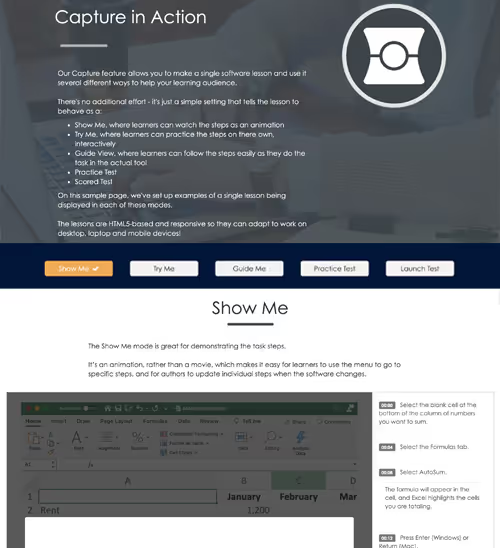This sample is available as a template in dominKnow | ONE.
Sign up for a free trial to check it out!
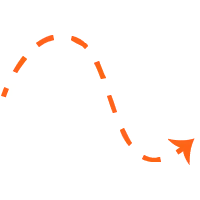
As an instructional designer, you can use this mode as an element of its own on a page (as we’ve done here) or as part of a Practice question, where you can set re-try attempts and even close off the navigation until the learner is successful or out of attempts.
Launch Test is the final mode that can be used as a scored test question. Here we’re using the Test Me mode as a scored test Question, so the learner’s results will be part of the test score sent to the LMS.
And since this is a scored test, we’ve set the question to have only one attempt per step, with no hints.
You can include multiple Capture test questions in any test, and they can be mixed and matched with any other question types.
With Capture, you can easily record the steps to carry out a software task, edit the captured steps, and publish the lesson once to dominKnow | ONE. A simple one-click action by the author tells the lesson how to behave.
Lessons can be easily re-used and set to behave differently depending on context and learning need. You can introduce the task with a Show Me, give the learner practice later with a Try Me then assess their knowledge with a scored Test. And once they're on the job you can provide performance support with the Guide Me.
Capture creates HTML5-based lessons that are responsive to help adapt to the best display option based on the learner’s screen width. Regardless of the type of content you create, an eLearning course, a job aid, or an assessment quiz, Capture is a great tool to help explain information visually.
Download the template for yourself in dominknow Marketplace.


.svg)