Creating Accessible eLearning (Section 508)
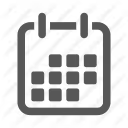

.avif)
Designing accessible eLearning means the content is usable by people who are blind or who have low vision, people with impaired mobility, people who are deaf or hard-of-hearing, people who are colour-blind, people with a minimal command of the language, and people with a cognitive disability.
Designing accessible eLearning takes careful planning, development, and delivery.
The World Wide Web Consortium (W3C) has issued a set of guidelines for web accessibility. There are checkpoints applied to three priorities that help a designer evaluate whether their content is accessible or difficult or impossible to navigate.
Section 508 of the Rehabilitation Act in the United States requires Federal agencies to make their electronic and information technology accessible to people with disabilities.The Canadian law of accessibility is derived from a number of sources including Equality Rights in the Charter of Rights and Freedoms, the Canadian Human Rights Act, and provincial codes. - Similar laws, rights, and codes can be found in most countries.
Basic tips for making eLearning content accessible:
- Provide alternative text (alt-text) for elements that are not plain text, e.g., graphics, images, shapes, charts, and buttons. Alt-text should be succinct. It should explain the purpose and function of the image/element (not just a description). Alt-text should not identify the type of element (e.g., “Image of…”) since most screen readers are set to announce the type of element.
- Elements requiring more detailed explanation should have Screen Reader text added.
- Remove Focus from elements that may be a distraction to some learners such as redundant and decorative images.
- Provide synchronized captions for audio and video (including description of visual action, settings, body language, graphics and displayed text).
- Provide user controls for playing audio and video.
- Avoid blinking objects or text.
- Avoid adding constantly moving objects or text.
- Any controls manipulated by a mouse must be able to be manipulated by the keyboard.
- Use more than just color to differentiate buttons (avoid red/green combinations which can be particularly difficult for color-blind people to distinguish between).
- Use colors that have sufficient contrast for readability.
- Make sure that attached documents (e.g., PDF files) have been produced as accessible documents.
- Link text should make sense out of context (avoid using only Click Here, Read More, Continue, or URLs unless they are descriptive and include relevant content).
- HTML content is more accessible than other formats. Always test the accessibility of any content you add that is in Flash, PDF, and Office document formats.
For more information, see the following resources:
W3C Web Accessibility Initiative
Guidelines, techniques, discussions and information on making web content accessible, as well as managing and evaluating accessibility.
Section 508 Standards
This site contains lots of information about the law which requires U.S. federal agencies to make their electronic and information technology accessible to people with disabilities, under Section 508 of the Rehabilitation Act. It has links to many other resources.
Also see:
Canadian Human Rights Act: see Discriminatory Practices
Ontario Human Rights
CodeWebAIM: Web Accessibility in Mind
Related Resources
.avif)
New to IDIODC?
Instructional Designers in Offices Drinking Coffee (#IDIODC) is a free weekly eLearning video cast and podcast that is Sponsored by dominknow.
Join us live – or later in your favourite app!
Talk to your manager about upgrading
to dominKnow | ONE!
Work better, together with dominKnow | ONE


.svg)