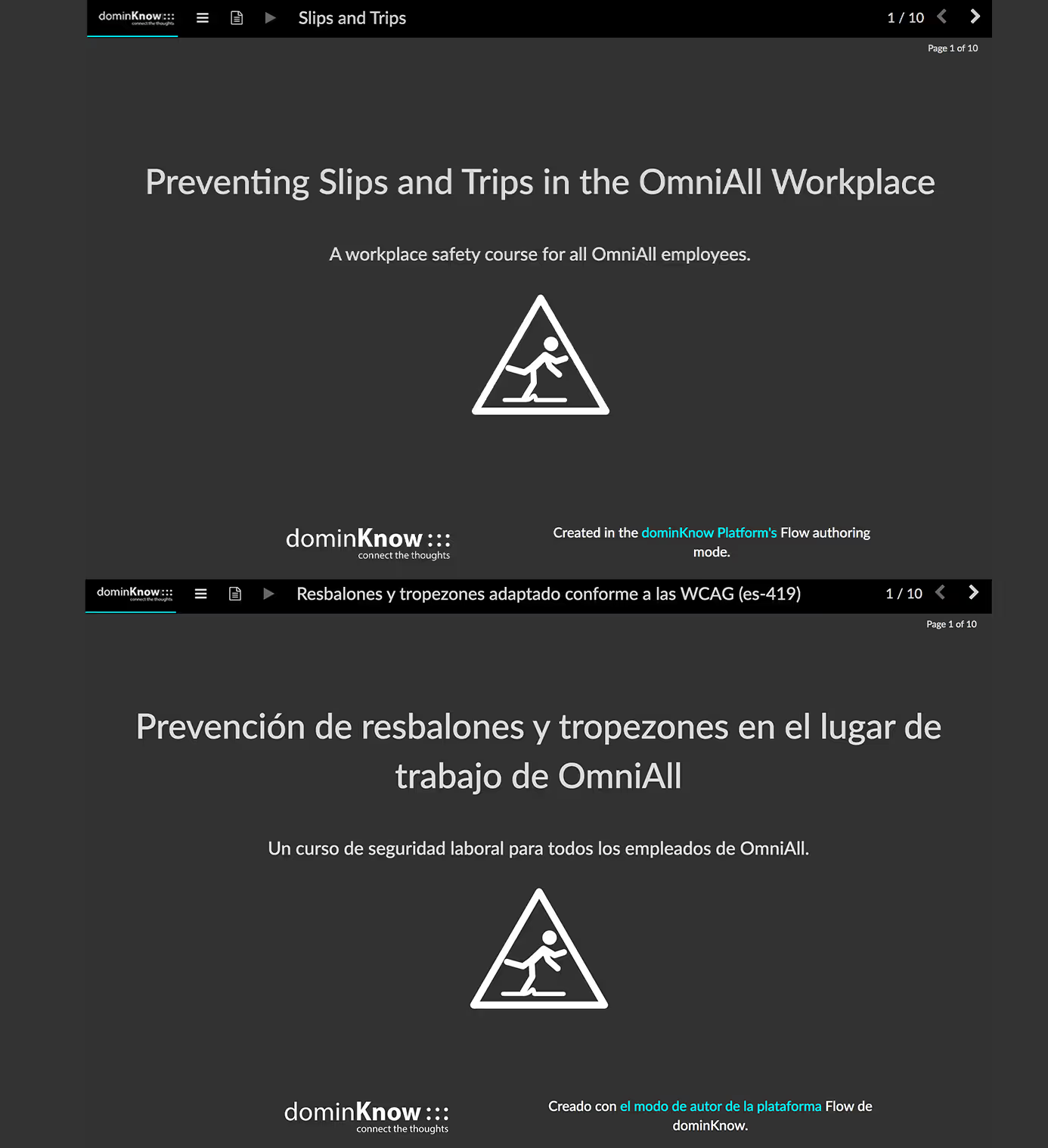This sample is available as a template in dominKnow | ONE.
Sign up for a free trial to check it out!
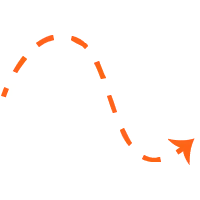
For this sample, there are a number of ways you can experience this content to better understand the accessibility features:
- You can use your keyboard to navigate through the page content and see the Focus Outline as you tab from one content element to the next as well as experience the natural tabbing order, set automatically in our Flow authoring option (and easily set by authors working in our Claro authoring option)
- You can use screen reader software or your computer’s built-in screen reader features to hear the Screen Reader Text that has been added to relevant elements as well as alt tags on images.
- You can view the Page Transcripts for any Page using the icon on the navigation bar.
And there are some accessibility aspects you might not notice unless we draw attention to them:
- We applied a color palette with a contrast ratio of around 9:1 for the regular text and 6.5:1 for emphasis text, both well above WCAG recommendations.
- We have set up interactive components like tab sets, accordion menus, carousels, our scenario builders and our interactive flip and match card sets to have a natural and easily-understandable tabbing order so it’s simple and sensible to navigate through their content. And our Accessibility Tab feature explains this tabbing order so authors understand it as they work with content on their pages.
For more details on these and other accessibility-related features in this example, check out the blog article we’ve posted covering this example.
We feel strongly that it’s mission-critical for organizations to ensure that all learners can have a successful experience navigating any elearning content. And we know that no other elearning authoring tool offers the same level of support for WCAG and Section 508-compliance that we’ve been able to build into dominKnow | ONE.


.svg)