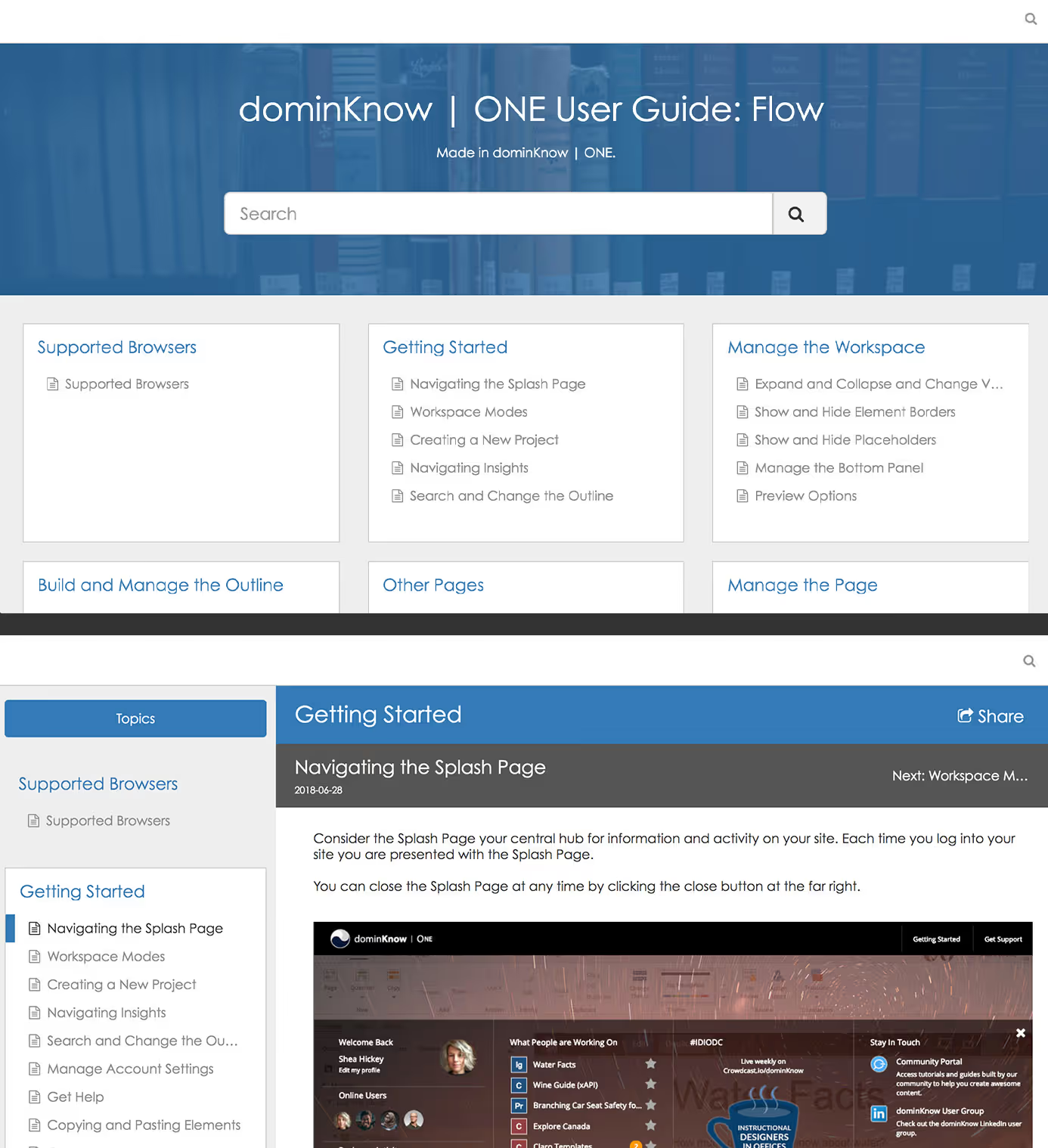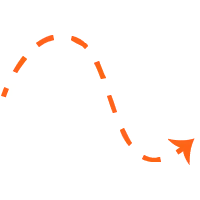Navigating articles is easy as all the topics are listed on the left-hand side of the screen. The knowledge base can be as in-depth as you please. Once the user has completed reading the content, they can scroll, with a mouse, on the left-hand navigation to other articles. Additionally, users can click on the text “Next” button to continue down the left-hand side of the screen.
Another means of navigating the knowledge base, is to use the search bar to find content. The search bar can be found on the front main screen, when the user opens the knowledge base, under the title. The user can always find the search bar, regardless of what screen the user visits, by clicking on the magnifying glass in the top right corner. Clicking the magnifying glass twice will toggle back between the article and the front page.
Search results are organized under three tabs: Top Hits, Pages, and Text Items.
Top Hits are results that are closest to your search terms. Pages reference a specific page within your search terms and the user navigates there when the link result is clicked. The search results will show all the pages that have the search teams in the title. Text elements are the individual text element related to your search. In this example, the three search result categories have icons next to each term. A star for Top Hits, a document for Pages, and a capital T for text items. These can be changed accordingly to fit each brand as well as the colours and background image on the front page. Once the user has read the desired document, the search bar can be closed by clicking on an x in top right corner.
This template is a great starting point for any instructional designer looking a way to share a large amount of information in one location. You can create content once and have it serve as formal learning for helping new employees get up to speed in a new role. Plus, a knowledge base can help employees with tasks once they’re on the job.
Download the template for yourself in the dominknow Marketplace.


.svg)