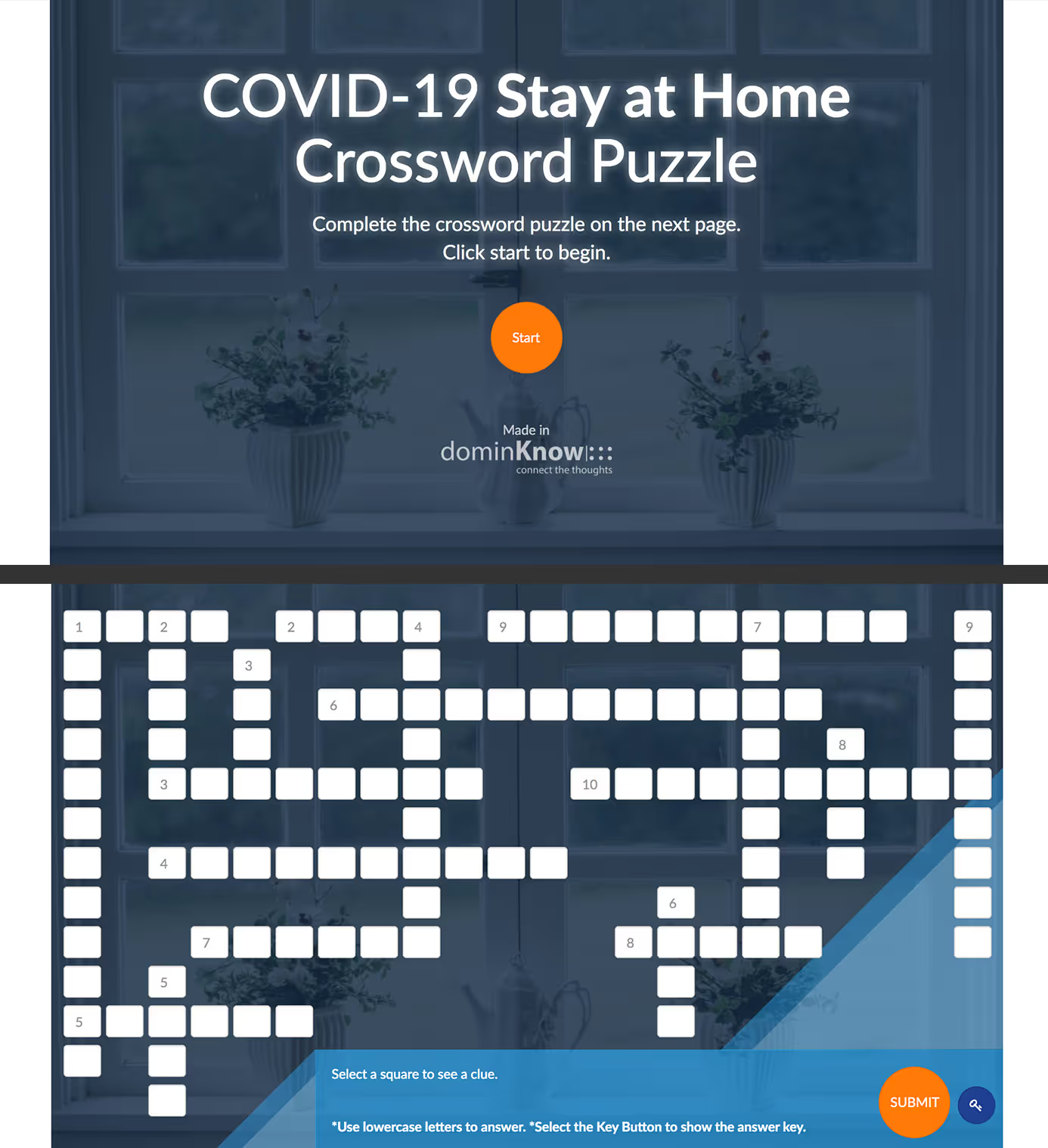This sample is available as a template in dominKnow | ONE.
Sign up for a free trial to check it out!
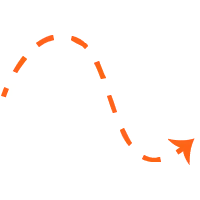
Just like a regular crossword puzzle, there are clues to help the user fill in the blank answers. Once the user clicks on the number in the square clues appear. In some instances, there are overlapping answers for the same number. For example, the first clue has one answer going down and another going across, as the answer shares the same first cell. The clues are a mix of fill in the blank style and some are straight answers from a question.
When creating a crossword, use a variety of clue types to engage the learner, such as:
- Fill in the blank in a sentence
- A word that has the same meaning
- A word that has the opposite meaning
- A pun
- A full descriptive sentence
- Abbreviations
- A phrase with a question mark (usually indicates the clue is a play on words)
To complete the puzzle, select a numbered square for the clue, then type in each letter, of the answer one-by-one. Use lower case letters to answer each clue.
Filling in an answer can be done two ways:
1. Use of the tab key after each letter is entered with the use of a keyboard
2. Use a mouse to point to each white square
Upon completing the puzzle, click the orange Submit button to see the final results. When the user clicks on the Submit button, they are shown a message depending on their progress.
Additionally, if any of the answers are incorrect, clicking the Submit button will reveal several previously hidden elements: a red outline around each incorrect word, a try-again message, and a Retry button, which looks like a reload icon.
Upon completing the puzzle, the user is presented with an encouraging message and given the option in the form of two circle buttons with the message to “Exit” or “Play Again”.
Explore the sample further in this blog post. Get by step-by-step details on how to create a crossword in this dominKnow | ONE Community article.
Download the template for yourself in dominknow Marketplace.
.svg)